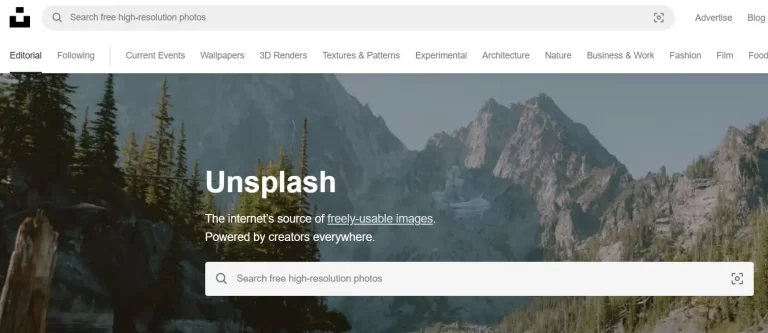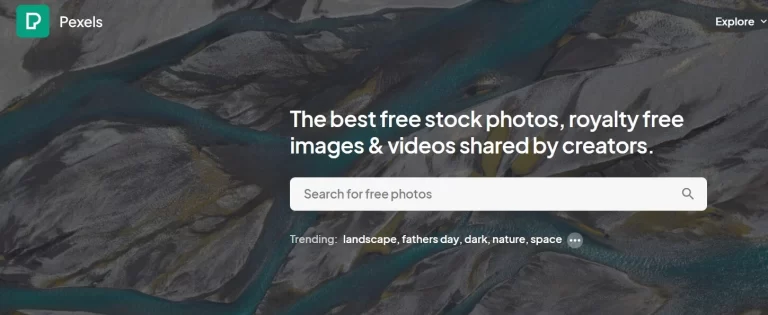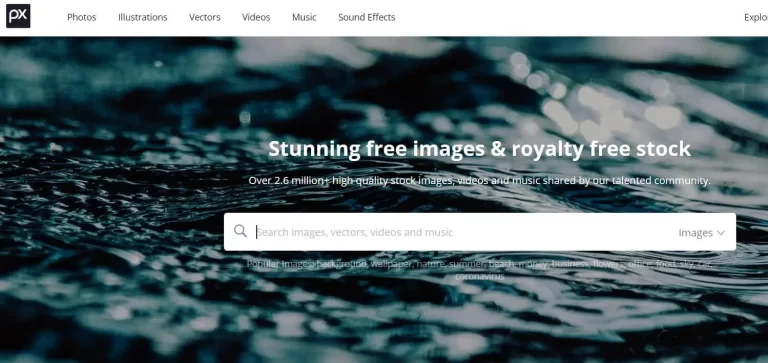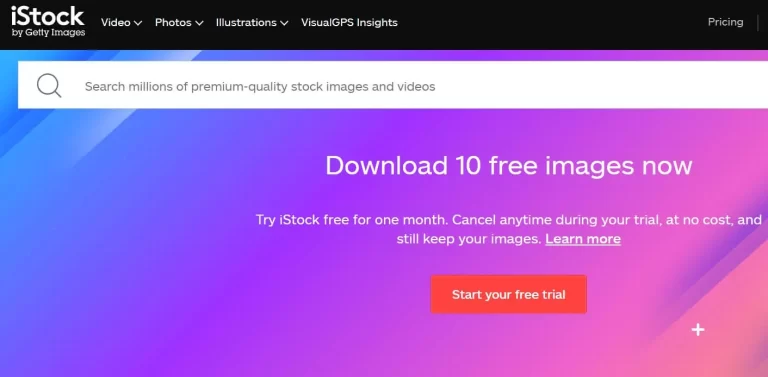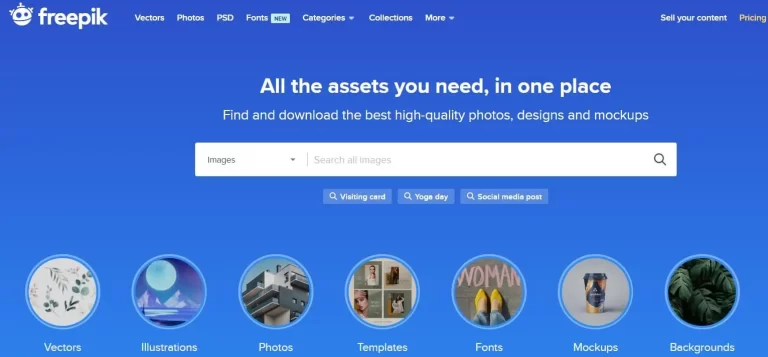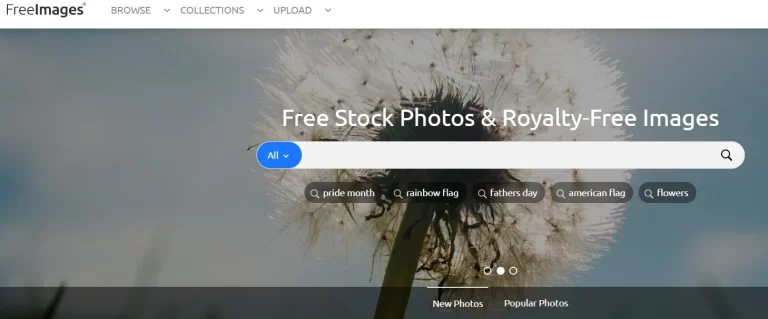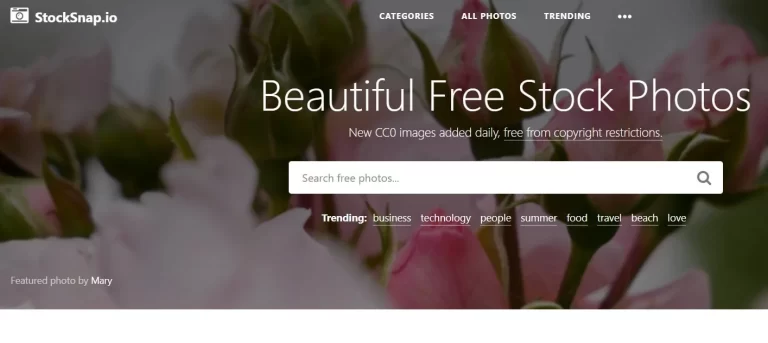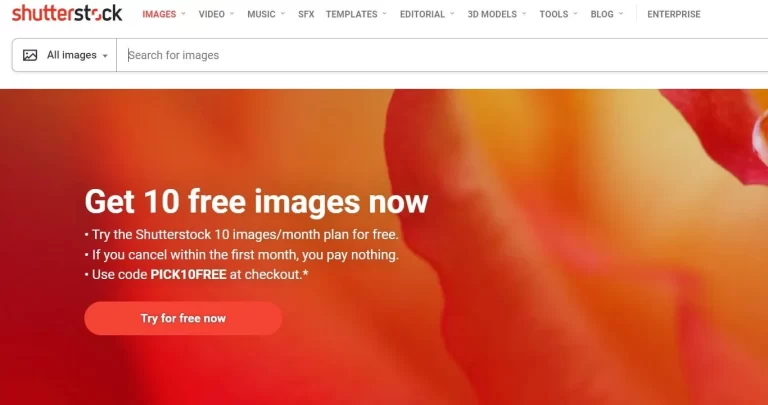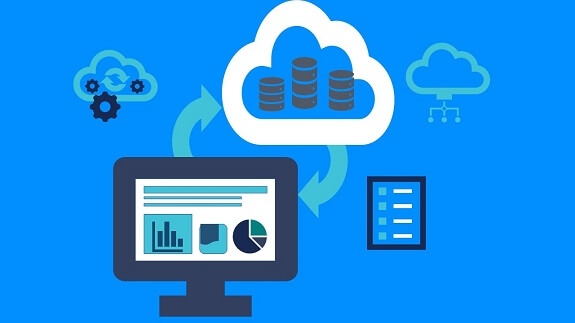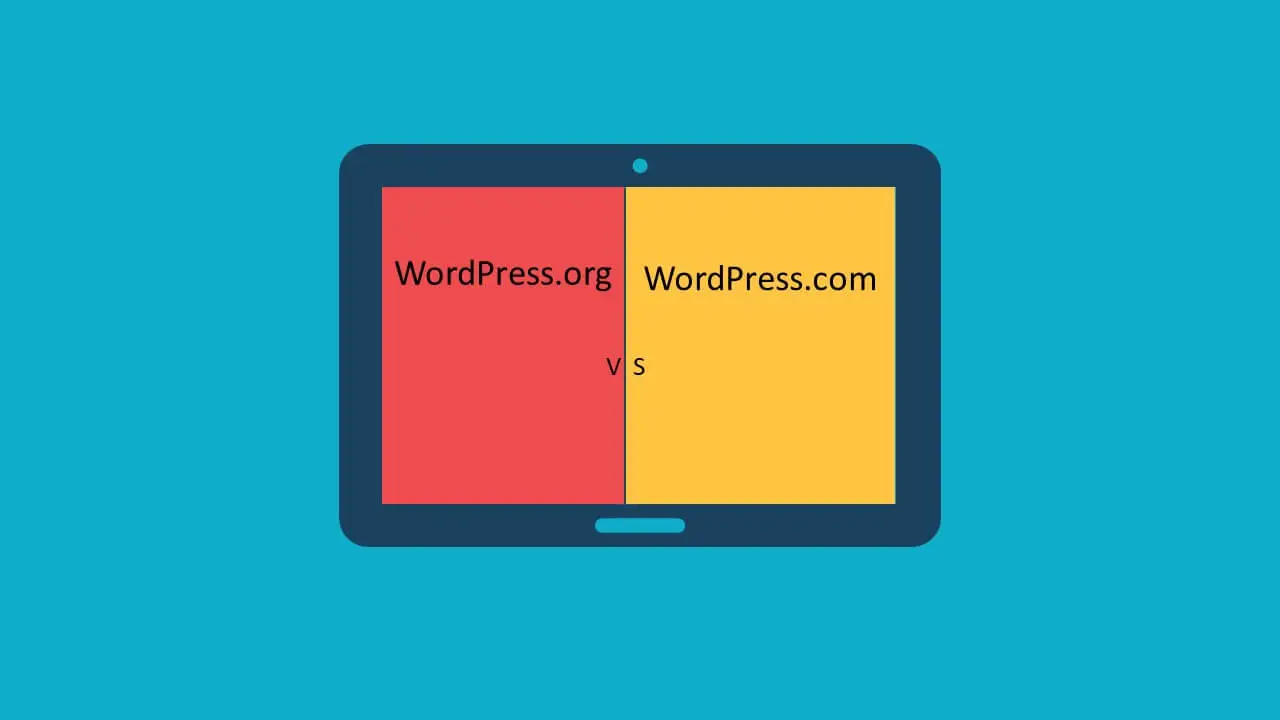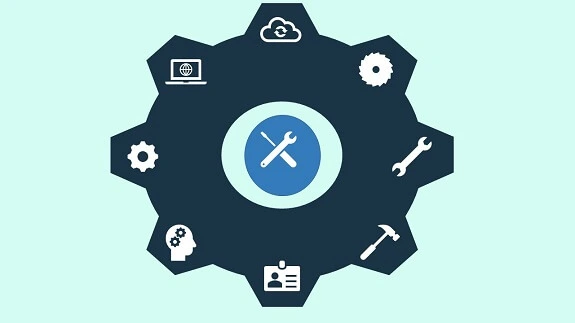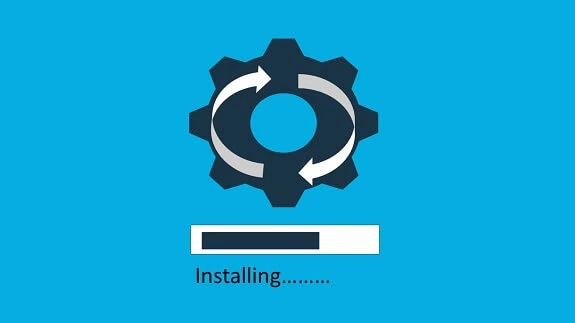How to Find Free Images for WordPress Blog
- Abhinay Kumar
- WordPress
- June 19, 2022
Good content gets better when it has a good image supporting it. Not only does it helps in understanding the context better but it gives a good look and feel to the topic. Overall it creates a good user experience. Finding the right image is not an easy task. Also, you would be initially looking for royalty-free images. Royalty-free image means you do not have to acquire a license to avoid violation of copyright laws. There are many places where you can find free images for your WordPress blog. Let us see some of the best.
Unsplash is a popular place for free images of all kinds. You can search and find the appropriate image in the portal. It contains over 3 million high-resolution images contributed by the best photographers in the world. All the images can be downloaded and used for free. But you should not be downloaded it from there and sell it to others.
Pexels is another great free image library that you can use. You can search for images and videos here. These are free. It can be used for personal and professional purposes. Images downloaded from here should not be sold to others. Also, you can edit the image and use it for any purpose.
Pixabay is another great free image library. It has over 2.6 million stock images, videos, and music. It has a truly very good collection of images that can be used for all purposes. It is a German online venture. All the images can be used under the Pixabay license which is free. You should not be selling these images without significant changes to them.
iStock is a very good library of stock and custom images for all types of purposes. The images are extremely good for using for blogging purposes. You will be able to find several stunning images in the context you need. However, it is paid but it is less costly compared to other paid libraries. If you register for the annual plan the first month is free. It allows you to download 10 images in the first image for free. You can cancel it anytime during the first month if you don’t like it. You won’t be charged anything and you can keep the images downloaded for free.
Freepik is a good collection of images. You can download images, mockups, backgrounds, designs, and text effects. The premium plan contains unlimited downloads. You do not need to credit the photographers. It also supports PSD file download which can be used in photoshop can be edited there. The plan is reasonably priced.
Freeimages is a free library for great visual images. You can download images for all types of needs. It has got a great library serving every need. The images are free and do not require a license. You can download the free images and edit them as per your need.
StockSnap is a great free library of images. You can download images without any copyright issues and use them as per your needs.It can be edited in an image editor and used further on. You should be able to find images for all your needs. You can create an accounton StockSnap for free and mark your favorite images in there.
Shutterstock is a great paid library of images. It has got stunning images for all your needs and its library is quite extensive.For the amount it charges, it truly offers very good and apt images for all your needs. It also has an extensive video collection which you can use it too.
Pikwizard is a great library of images that houses over 1 million images.You can download and use it as you need without any copyright issues.
10. Creating Powerful JPEG images using Microsoft Powerpoint
There is another way if you are not able to download images from any of these sites and you need them. You can create a similar image with a similar look and feel in Microsoft PowerPoint. It will help you in creating a similar image without the hassle of having a copyrighted image. You should follow the below steps.
1. Open PowerPoint with a blank presentation.
2. Create a new slide and right-click on it and from the layout select the desired layout.
The best will be a blank layout.
3. Now go to google chrome and add the extension color picker. It will help you in getting to know
the colors in the image you are not able to download.
4. Now open the image in Google chrome(on the website where you found the image) and click on the color picker extension.
5. Find the color of your selected area in the image. It will give you the hex code and RGB combination.
You can use anyone.
6. Go to PowerPoint and click on insert and select from shapes or icons the image you require. You can construct the full image using these shapes and icons. Just select them from there and insert them into your layout. Change their structure as per your need. Now change the color as you have got the color using the color picker. You can change the color using the format background or format graphic option. Click on a color and then more colors. Now click on custom and enter the hex code or RGB combination.
7. So you will have your complete image constructed in this way with your tools and look and it will give you that premium look and feel of the original image that you found on the image website.
8. Now save it as a JPEG image by clicking on save as and selecting the format JPEG from the Save as Type section. You can select JPEG from this dropdown. So now you have your image.
9. You can open any editor like Microsoft paint and resize it as per your need.
This is one great way of creating and getting premium images for your blog.