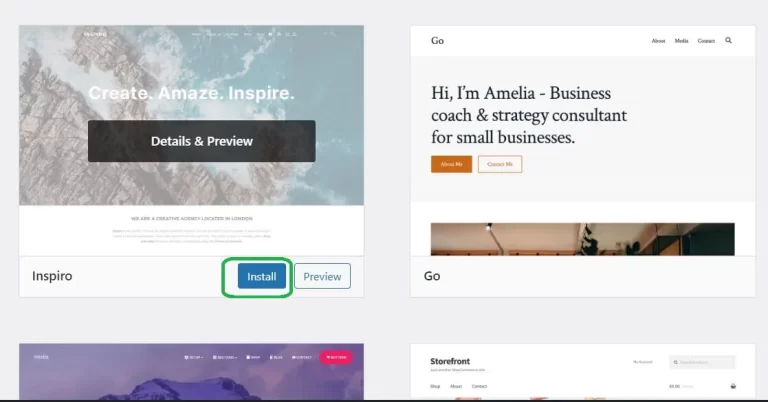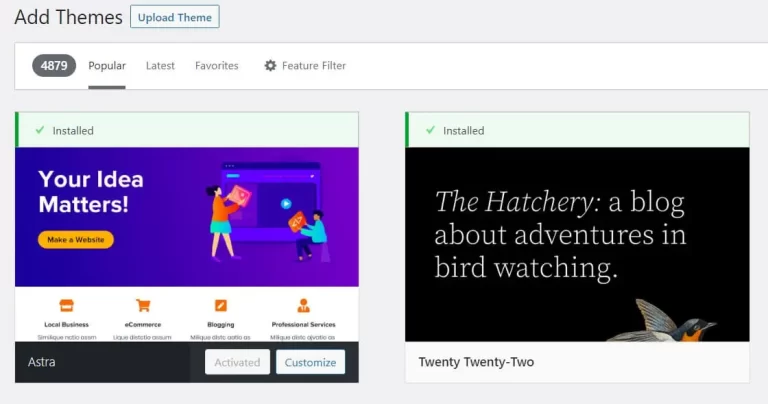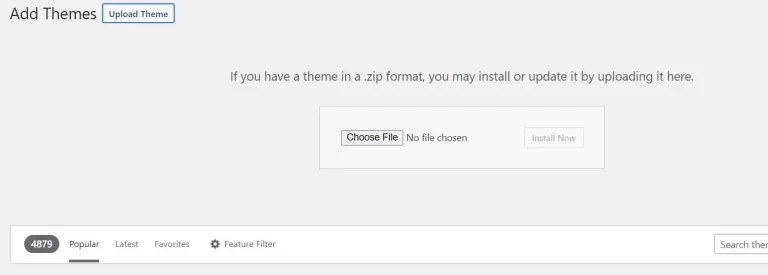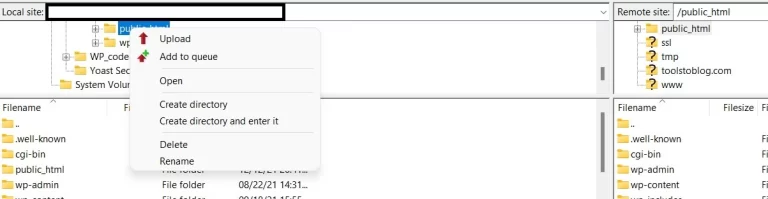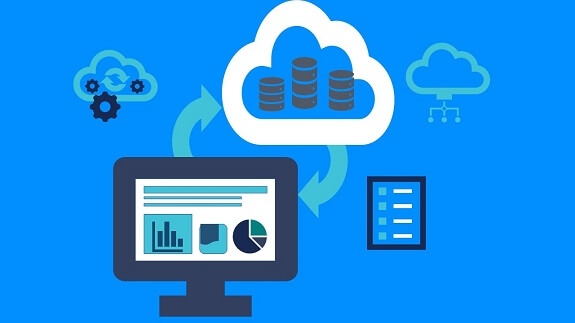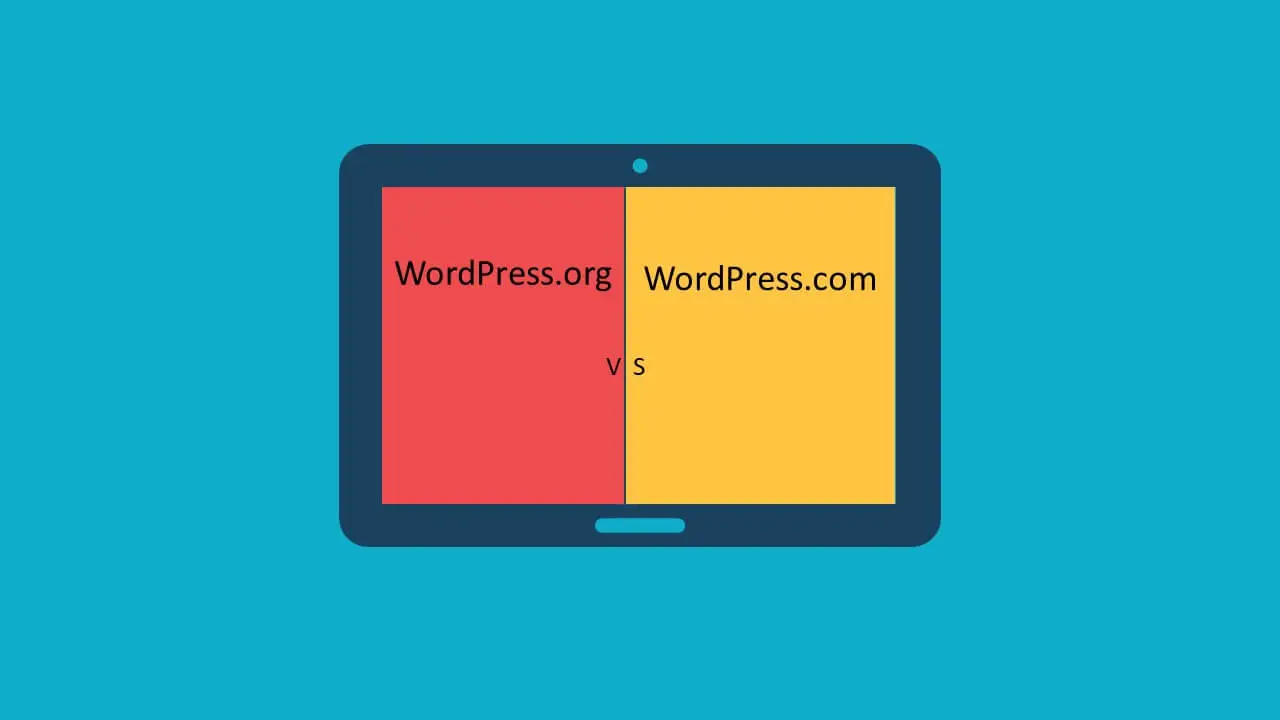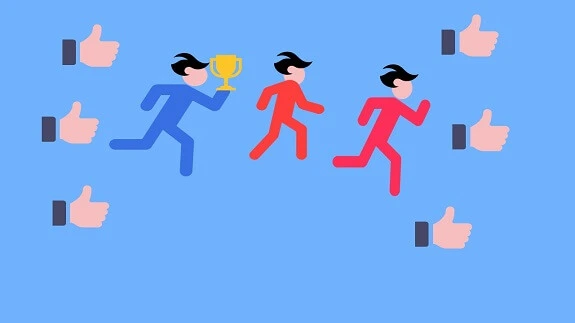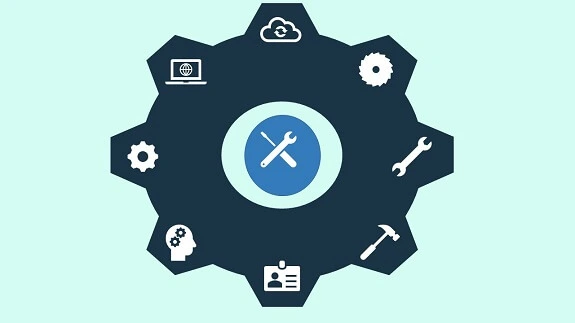How to Install WordPress Theme
- Abhinay Kumar
- WordPress
- October 1, 2022
A Theme in WordPress is a way to structure and design your blog in the desired way.It is a collection of style and design files to give a certain look to the blog.In WordPress the theme folder is located inside the WP-Content folder under public_html directory. When you install a theme, the theme files get placed there.You can access and edit them to suit your needs. These can be accessed from your hosting CPanel account. You can go to Files explorer and open the list of installed directory and files. In WordPress all the directories and files are located in public_html directory. There are tons of themes available in WordPress.These are both free and premium themes. Themes are available for all kinds of need.Whether you want to have news blog or a fitness blog or a personal blog. These are available in all the categories that you want it for. The free themes are available in the WordPress theme store. We can install and activate the theme in WordPress in three ways. Let us see how to install the WordPress theme. The first way is to install a theme in WordPress is from the WordPress Theme store. You can use the following steps to do it.
1. Click on Appearance.
2. Click on Themes.
3. Click on Add New.
4. Select a Theme and click on it.
5. Click on Install.
6. Click on Activate.
The theme is now installed and you can start customizing it by clicking on customizing.
Upload and Install the theme using the Upload option or Manually install the theme
The second way is to upload the theme files using the upload files option.
Please follow the below steps.
1. Click on Upload Theme.
2. Click on Choose File.
3. Select the location where the theme file is kept in zip format.
4. Click on Install Now.
5. Now click on Appearance.
6. Click on Themes.
7. Select and click on the installed theme.
8. Click on Activate and activate now.
So your custom theme is installed now.
Install the Theme using FTP upload.
Please follow the below steps.
1. Open any FTP client software like FileZilla.
2. Connect to your server by providing the credentials.
3. Browse to the directory where your theme file is stored in zip format.
It will be shown in the local site section in FileZilla.
4. Select the directory public_html in the Remote site section.
select the WP-Content folder and then select the themes directory in the remote site section.
5. Now select the directory in the local site section where the theme file is stored.
6. Right-click on it and select upload.